
Restoring to factory defaults: added a note about keeping default settings or restoring personalized settings after factory reset.Input gestures: an example for assigning a custom command to open braille settings dialog is demonstrated.Punctuation/symbol pronunciation: added coverage of “send symbol to synthesizer” (aka symbol processing) combo box.For voice-specific dictionary, provided an example where an entry is announced differently based on voice (not synthesizer) in use. Speech dictionaries: covers all three speech dictionary types (default, voice-specific, temporary) in one sitting, complete with examples.Windows 10 OCR: recognition language option is explained to be demoed as part of NVDA Tools section.Document formatting: explained the new user interface and groupings.Browse mode: trap non-command gestures checkbox is demonstrated.Suggestion appearance sounds are also demonstrated along with the checkbox to turn this on or off. Object presentation: new app examples, including use of StationPlaylist Studio to demonstrate object description reporting and GoldWave for various progress bar output options.Input composition settings: reorganized the content demonstration first, followed by settings themselves.
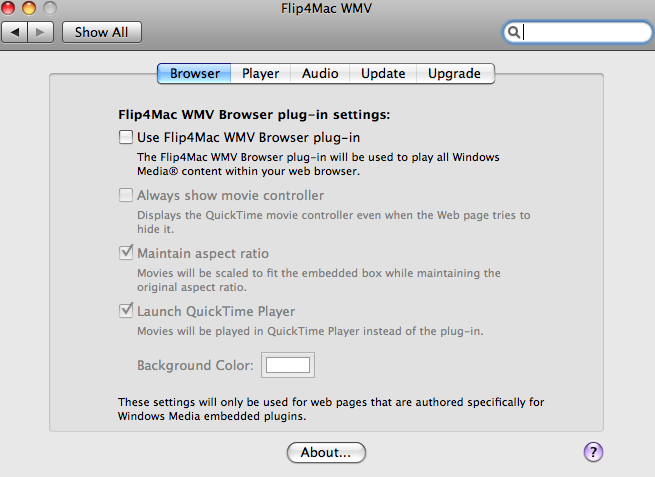
Review cursor: demonstration of simple review mode is included.Combined with the first part (a few days ago), it’ll take you slightly more than three hours (both parts combined) to traverse through all available preferences options (at least 110 options total across both parts). The second part of NVDA Preferences (seventh installment overall) is now up, which can be found at /tutorials. Few important announcements about Welcome to NVDA tutorial set to follow after this:


 0 kommentar(er)
0 kommentar(er)
